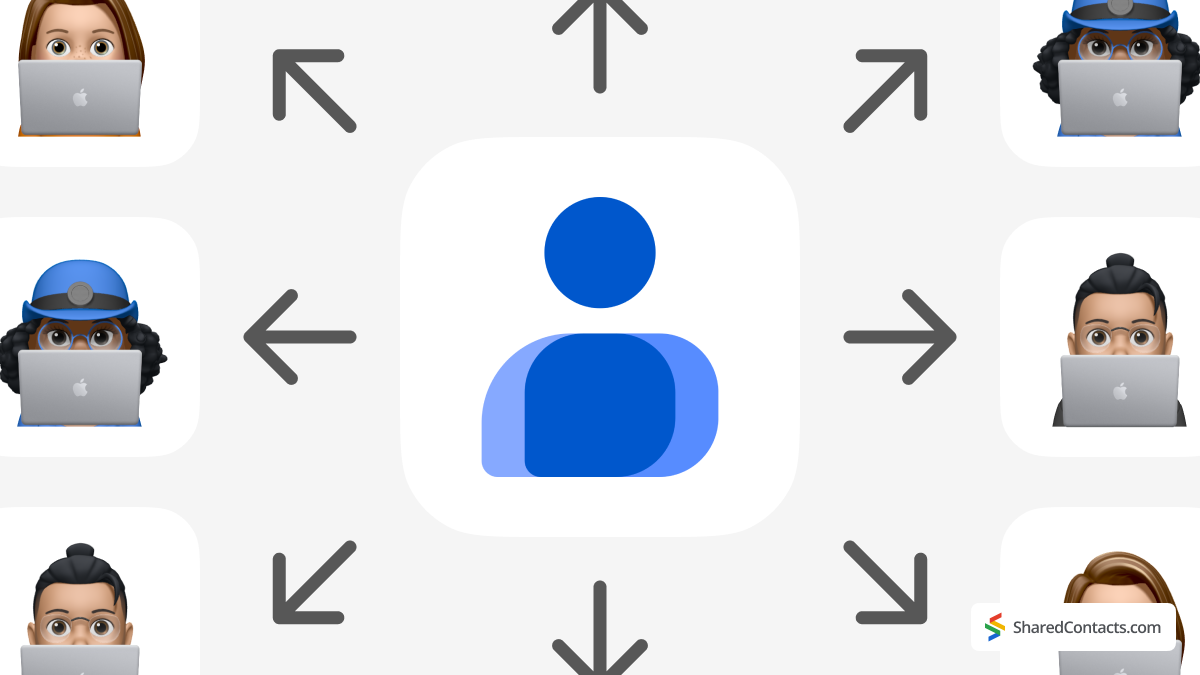
Managing business contacts is a fundamental part of running a company. Every interaction with clients, suppliers, or partners relies on quick and accurate access to contact information. Traditionally, businesses have used CRM (Customer Relationship Management) systems to handle this. These platforms can be incredibly powerful, but they’re also expensive, complex, and often overkill for smaller businesses or teams that just need precisely what matters most – a simple way to store and share contact details.
That’s where Google Contacts can become an alternative. For businesses that already use Google Workspace, Google Contacts offers a practical and efficient way to manage important contacts. It syncs across devices, integrates with Gmail, Calendar, and other products, and eliminates the need for additional software. But while it’s great for keeping contacts organized, it lacks one critical feature – an easy way to share them.
Sharing contacts is critical for teams working together. It can be anything, from passing customer details between departments to ensuring your entire team has access to vendor information, so the ability to share contact lists saves time and prevents confusion.
Since Google doesn’t offer built-in contact sharing, users have to rely on three main workarounds: exporting contacts as a CSV file, using Google’s delegation feature, or opting for a dedicated tool like Shared Contacts Manager. Let’s break down these options.
The Best Way to Share Google Contacts/Sharing Google Contacts Directly with Shared Contacts Manager
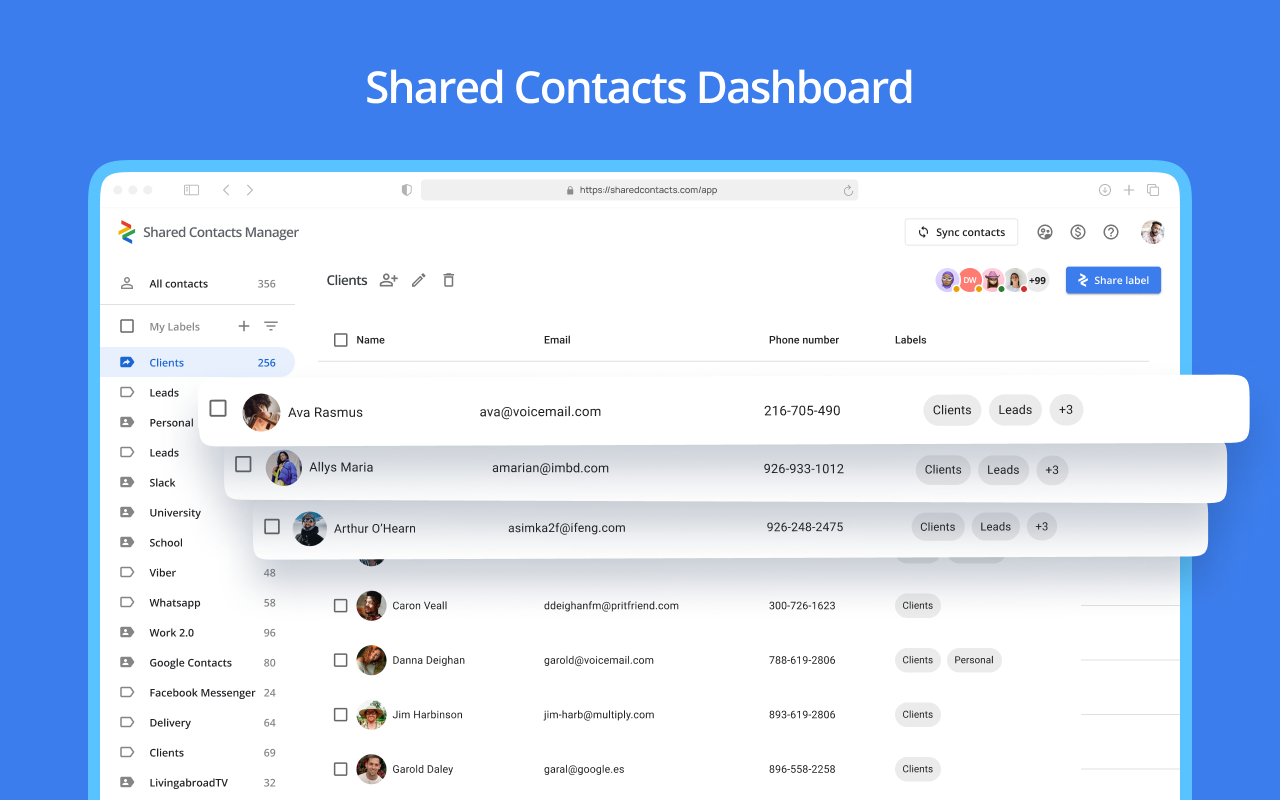
If you’re looking for a convenient way to share your contact lists without dealing with various limitations, this app is worth considering. Shared Contacts Manager provides a very flexible way to share contacts, allowing businesses to share and update contacts in real time, while keeping control over access levels. There are a few areas where Shared Contacts Manager stands out compared with the other two sharing methods:
- Customized permissions – choose individuals who can view, edit, reshare contacts, or even appoint people as administrators who will manage your account and all contacts.
- Sync across Google accounts – share contacts even outside your Google Workspace.
- Real-time updates – any contact changes sync across all users with access.
- Google integration – shared contacts appear in Gmail autocomplete, Google Calendar, and Drive sharing options.
This method brings together the best aspects of contact management – it provides dynamic updates, gives you full control over access, and enables collaboration with people outside your domain.
How to use Shared Contacts Manager:
- Open Shared Contacts Manager and log in with your Google account.
- Select the label you want to share.
- Click Manage access in the top right corner.
- Enter the email addresses of the users you want to share the contacts with or choose them from the dropdown list. You can also check the box “Notify people by email” if you want to let the users know by email that they should have access to shared contacts.
- Apply one of the user permissions – View only, Can edit, or Can reshare.
- Click Share label and the invited users will get access to the shared contacts.
Sharing Google Contacts with a CSV File
Exporting contacts as a CSV file is a simple and widely used method. A CSV (Comma-Separated Values) file is basically a spreadsheet containing contact details like names, emails, and phone numbers. It’s easy to generate and share via email, cloud storage, or messaging platforms.
How to export Google Contacts:
- Open Google Contacts.
- Select the contacts or labels you want to share.
- Click the Export button.
- Choose Google CSV as the file format.
- Download the file and send it to whoever needs it.
While this method is quick and straightforward, it has some clear limitations. The biggest downside is that it’s not dynamic. If contacts get updated, those changes won’t sync with the exported file. Every time a contact is modified, you’d need to repeat the process and send out a new file. Plus, CSV files don’t let you control who can access, edit, or update the contacts once they’ve been shared.
Using Google’s Delegation Feature
For a more hands-off approach, Google allows you to delegate contact access to another person. This means someone else can view and edit your contacts without transferring files. Unlike CSV exports, delegation provides a way for multiple users to work from the same contact list.
How to set up Google Contact delegation:
- Go to Google Contacts.
- Click the Settings menu.
- Find the Delegate Access section.
- Enter the email address of the person you want to give access to.
- Click Invite delegate.
While this method works better than CSV files for ongoing contact management, it still has major drawbacks. It’s limited to Google Workspace accounts – which means you can’t share contacts outside your organization. Plus, there’s no granular control over what others can do. If you delegate access, the recipient can edit or even delete contacts, which might not always be ideal.
Here’s how these three contact-sharing methods compare in terms of functionality, flexibility, and ease of use:
| Feature | CSV File | Google Delegation | Shared Contacts Manager |
| One-time contact transfer, downloadable file | ✅ | ❌ | ❌ |
| Ongoing contact updates | ❌ | ✅ | ✅ |
| Works outside Google Workspace | ✅ | ❌ | ✅ |
| Edit permissions control | ❌ | ❌ | ✅ |
| Secure sharing options | ❌ | ✅ | ✅ |
| Contact sync in Gmail & Drive | ❌ | ✅ | ✅ |
For businesses looking for an affordable, straightforward contact management solution without the hassle of a full CRM, Google Contacts is a fantastic option. And when it comes to sharing those contacts, Shared Contacts Manager provides the smoothest and most powerful experience.
Is Sharing Google Contacts GDPR-Compliant?
Sharing contact information might seem harmless, but under the General Data Protection Regulation (GDPR), it qualifies as processing personal data and comes with legal obligations. When sharing customer details within a team or collaborating with external partners, businesses must ensure compliance by establishing a lawful basis for processing, such as legitimate interest, contractual necessity, or explicit consent. Data minimization is also important – only the necessary contacts should be shared to avoid unnecessary exposure.
Additionally, security measures must be in place to prevent unauthorized access, as methods like CSV file sharing pose risks due to their lack of control once exported. More secure alternatives, such as Google’s delegation feature or dedicated tools like Shared Contacts Manager, provide controlled access and reduce compliance risks. Furthermore, businesses must respect data subject rights: individuals should be able to access, correct, or request the deletion of their information. By choosing secure sharing solutions with permission controls and audit logs, organizations can facilitate collaboration while maintaining GDPR compliance.